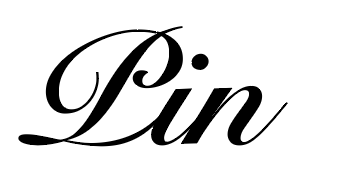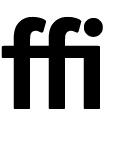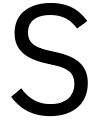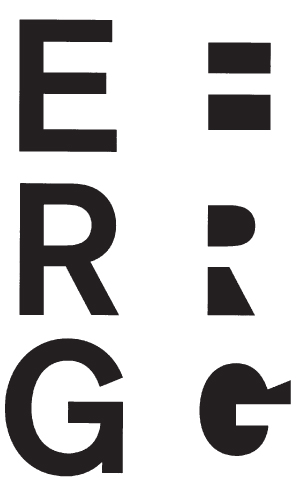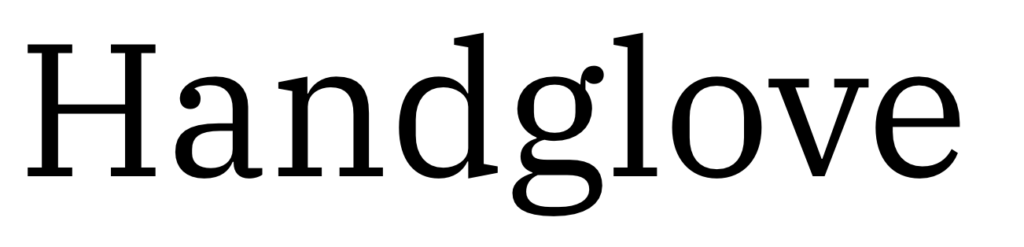Roll
Style Sheets in Word
As I mentioned on Tuesday, stylesheets are a good way of making sure your text style categories (heading 1, normal text, block quote, etc.) are applied consistently across your documents. Readers rely on the differences in appearance to understand how text is functioning. When we read a heading, we (without realizing it) set up a cognitive category (for example, “History of Clarkson’s Women’s Hockey”) and as we read the (differently formatted) body text after it, we attempt to understand what we’re reading as a component of that category. The same is true of other categories—block quotes, for example, are usually predicted to be long quotations from another source.
However, if you apply these styles inconsistently, readers can get confused about what they’re reading. Stylesheets are one way of making sure your styles are consistent.
There are three other considerations to keep in mind when creating style sheets:
Pairing fonts: If you’re using more than one font, do all of the fonts seem to work well together (see notes from Tuesday’s class)? Are the more important categories somehow visually higher in the hierarchy (larger, bolder, brighter colors)?
What fonts the user/reader has: If I create a Word document using Helvetica Neue and Garamond and email it to you, when you open it in Word, odds are good that Word is going to display the document in some other default fonts you have on your computer (unless you’re a designer and happen to have Helvetica Neue and Garamond on your computer).
This is true even if you just use the default system fonts—if you’re on Windows and your user/reader is using MacOS, they may not have the same fonts.
There are two solutions to this: Save the document as a PDF or make sure you pick a font that’s on both Windows and MacOS. Here’s a link to a web page that shows what fonts are available on both MacOS and Windows (current versions). This page is written from the web perspective (what fonts can you use on a web page), but the underlying information is the same for Word documents.
I’ll run through creating a stylesheet in Word during class today, but if you’re not able to attend, I’ll post a video version here. (Eventually: I just tested the version I created and the audio is horribly garbled. I’ll re-record it tonight.)
When you’re finished creating your stylesheet, File > Save as Template. Change the default location to your desktop and name the stylesheet “Stylesheet YourLastName.dotx”. Upload the file to this folder in Google Drive.
Typeface
Work session for the rest of class.